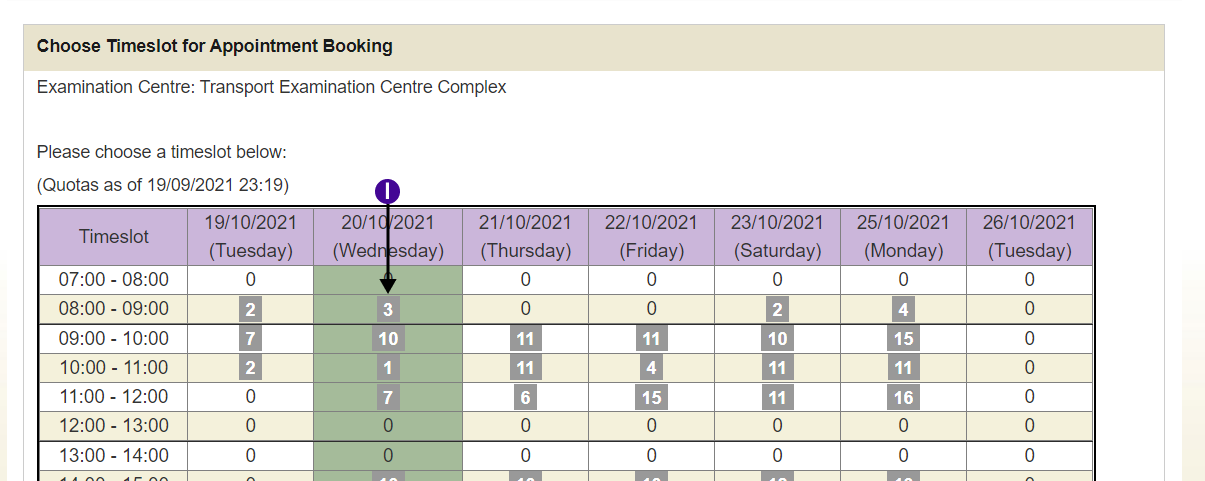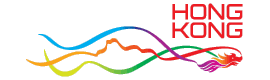Appointment Booking Demonstration
Step 1 - Enter Appointment Details.
a
Click on the question mark (?) to display the sample Vehicle Registration Document and where to find the registration Mark.
b
Click on the question mark (?) to display the sample Vehicle Registration Document and where to find the vehicle class.
c
Enter the Registration Mark.
d
Choose a Vehicle Category from the list.
e
After choosing a Vehicle Category in (b) the Vehicle Sub-Category list will be filled up with new values. Choose a Vehicle Sub-Category from the list.
f
After choosing a Vehicle Sub-Category in (c) the Examination Centre list will be filled up with new values. Choose the Examination Centre from the list.
g
After choosing an Examination Centre in (d) the Booking Situation button will be available. You may press Booking Situation to view the availability of the chosen Examination Centre in the next two weeks.
h
Choose your preferred Examination Date by pressing the button.
i
After choosing an Examination Date in (f), the Choose button will be available. Press this button to choose the Examination Time. (Go to Choose Timeslot)
j
Enter the Contact Telephone Number.
k
Press to continue. (Go to Step 2)
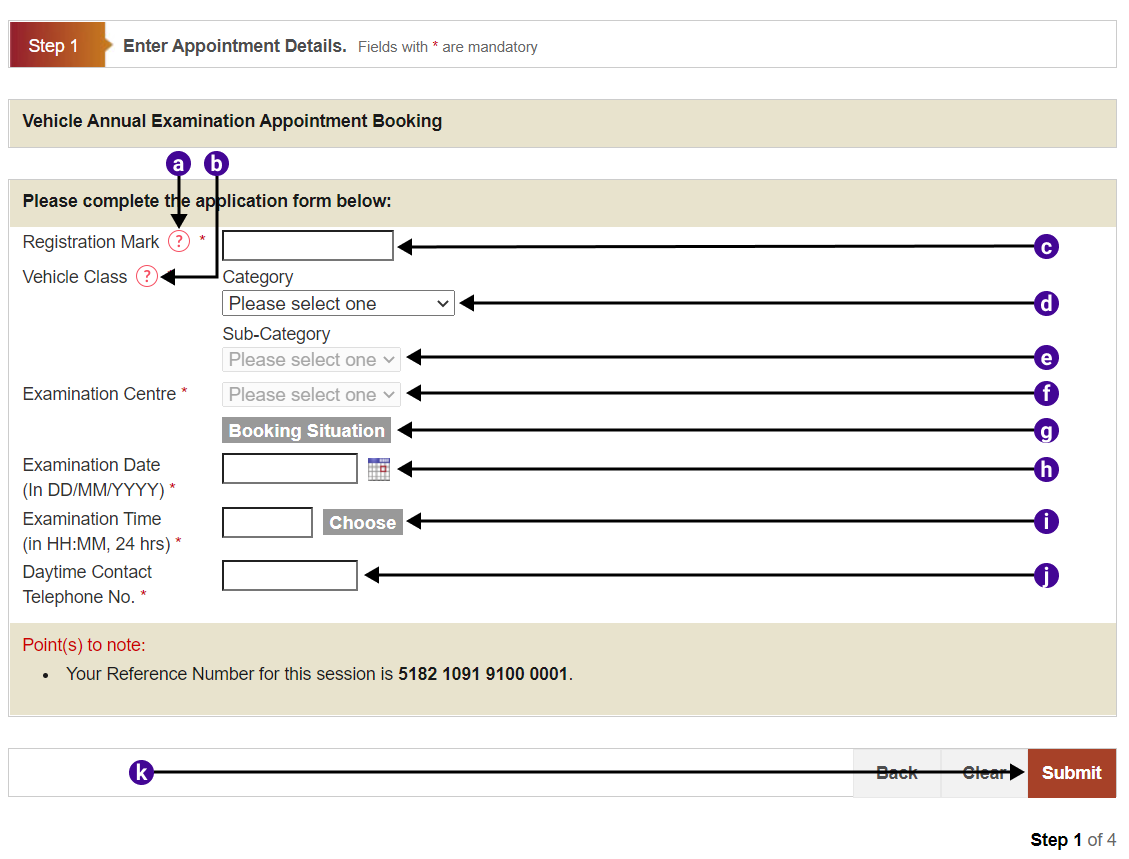
l
Press to choose the timeslot. (Return to Input Details)