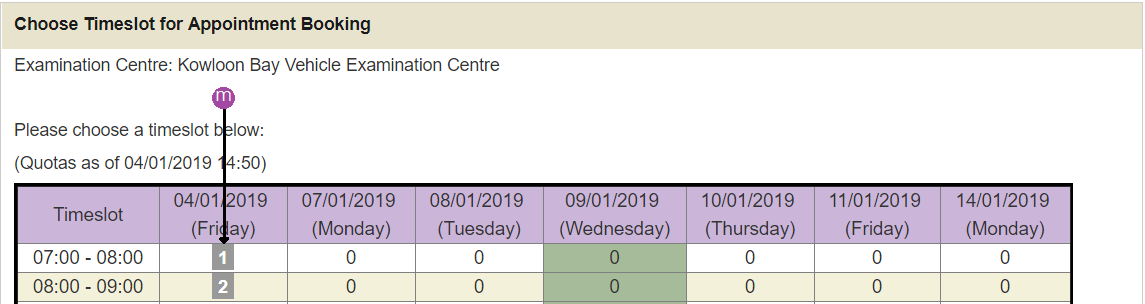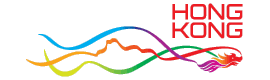Appointment Rescheduling Demonstration
Step 1 - Enter Appointment Details.
a
Click on the question mark (?) to display the sample Original Application and where to find the appointment number.
b
Click on the question mark (?) to display the sample Original Application and where to find the security code.
c
Click on the question mark (?) to display the sample Vehicle Registration Document and where to find the vehicle class.
d
Enter the original application's Appointment Number (printed at the top of your acknowledgement letter).
e
Enter the original application's Security Code.
f
Press to show the details of original appointment
g
Choose a Vehicle Category from the list.
h
After choosing a Vehicle Category in (c) the Vehicle Sub-Category list will be filled up with new values. Choose a Vehicle Sub-Category from the list.
i
After choosing a Vehicle Sub-Category in (d) the Examination Centre list will be filled up with new values. Choose the new Examination Centre from the list.
j
Choose your preferred Examination Date by pressing the button.
k
After choosing an Examination Date in (f), the Choose button will be available. Press this button to choose the new Examination Time. (Go to Choose Timeslot)
l
Press to continue. (Go to Step 2)
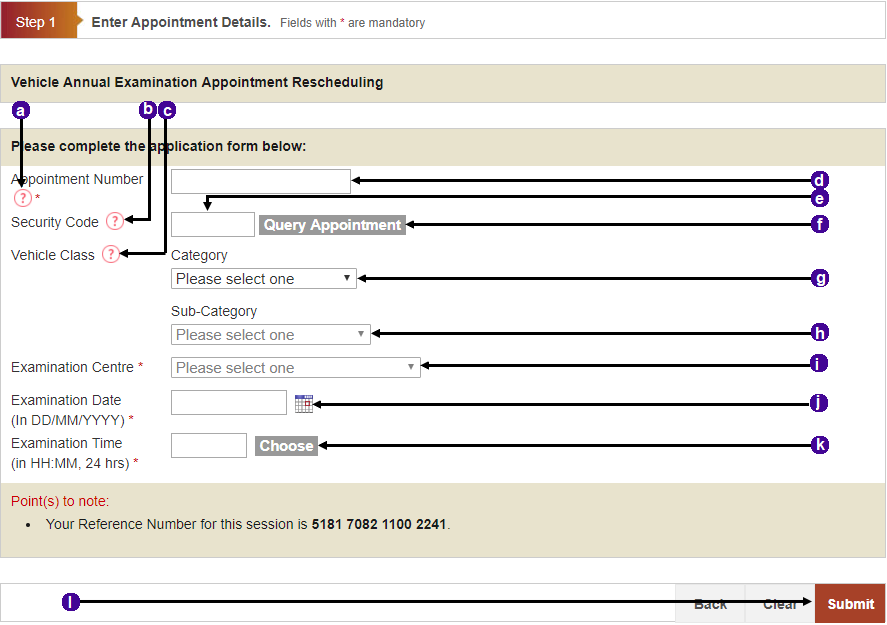
m
Press to choose the timeslot. (Return to Input Details)